Table of Contents
- Peugeot 208 Warning Lights: Total Distance Recorder
- Lighting Dimmer
- Data Displayed On the Instrument Panel
- Trip Reset
- Definitions
- Touch Screen
- With Touch screen 10″ & Bluetooth Radio & Telephone
- With PEUGEOT Connect Radio / PEUGEOT Connect Nav
- With PEUGEOT i-Connect Advanced – PEUGEOT i-Connect
- Remotely Operable Additional Functions (Electric)
Welcome to our guide on how to check Peugeot 208 warning lights. In this detailed article, we will walk you through the steps to identify and understand the various warning lights and indicators on your Peugeot 208 dashboard. Knowing how to check these symbols is essential for promptly addressing any issues and maintaining your vehicle’s optimal performance. Whether it’s a service reminder, an engine oil alert, or a coolant temperature warning, we’ll guide you through what each light signifies and the necessary actions to take. By the end of this guide, you’ll have the confidence and knowledge to effectively monitor and manage your Peugeot 208 warning lights, ensuring a safer and more reliable driving experience.
Peugeot 208 Warning Lights: Total Distance Recorder
What is the Total Distance Recorder in Peugeot 208?
The Total Distance Recorder is an integral feature of the Peugeot 208, meticulously tracking the entire distance the vehicle has covered since it was first registered. This feature is particularly useful for monitoring your car’s mileage over time, helping with maintenance scheduling, resale value assessments, and personal record-keeping.
Display and Accessibility
Constant Visibility: When the ignition is on, the total distance traveled by the vehicle is prominently displayed, ensuring you always have access to this information while driving.
Post-Ignition Display: Even after turning off the ignition, the total distance remains visible for an additional 30 seconds, giving you ample time to note the information if needed.
Activation by Door: The recorder also activates and displays the total distance when the driver’s door is opened, as well as when the vehicle is locked or unlocked, making it conveniently accessible at various times.
Adjusting Distance Units
Traveling Abroad: Should you drive your Peugeot 208 across borders, you might need to switch the distance units between miles and kilometers to comply with the local country’s official measurement unit (mph or km/h). This feature is especially valuable for international travelers or those living near border areas where cross-border travel is common.
Configuration Menu: Changing the unit of distance is easily done through the vehicle’s screen configuration menu. However, it’s important to note that this adjustment can only be made when the vehicle is stationary to ensure safety and prevent distractions while driving.
What is The Importance of the Total Distance Recorder on Peugeot 208?
Having a reliable record of your vehicle’s total distance traveled offers several benefits:
Maintenance Scheduling: Knowing your vehicle’s mileage helps in planning routine maintenance, such as oil changes and tire rotations, which are crucial for keeping your vehicle in optimal condition.
Resale Value: A clear record of the vehicle’s mileage is essential when it comes time to sell. It provides transparency to potential buyers about the car’s usage and condition.
Personal Records: For businesses or individuals tracking travel for reimbursement or tax deduction purposes, the total distance recorder is an invaluable tool for accurate documentation.
Overall, the Total Distance Recorder in your Peugeot 208 is a simple yet powerful feature that aids in vehicle management and maintenance, ensuring you get the most out of your driving experience.
Lighting Dimmer
How to Use the Lighting Dimmer Feature in Peugeot 208?
The Lighting Dimmer feature in your Peugeot 208 lets you manually adjust the brightness of the instruments and controls, matching them to the ambient light levels for optimal visibility and comfort. This is particularly beneficial when driving conditions change, such as at night or during bright daylight. To adjust, access the “Settings” from either the status bar or the menu buttons. Choose “Brightness” or “Screen Configuration” to modify the display brightness with arrows or a slider. Ensuring to save your adjustments is crucial for them to be applied.
What is The Importance of Adjusting Lighting in Your Peugeot 208?
Adjusting the lighting in your Peugeot 208 plays a key role in both comfort and safety while driving. By tailoring the instrument and control brightness to the surrounding light conditions, you reduce glare and enhance display readability. This can significantly decrease eye strain during long drives or sudden transitions from light to dark environments. The option to turn off the screen, also available in the settings, helps reduce distractions further, allowing drivers to concentrate on the road ahead. Reactivating the screen is straightforward—simply touch it. Customizing these settings as per your needs ensures a safer and more enjoyable driving experience.
Adjusting Screen Brightness on Different Peugeot 208 Systems
- With Touch Screen and Bluetooth Radio & Telephone: Access “Settings” from the status bar or menu buttons, select “Brightness” or “Screen Configuration,” adjust as needed, and save your settings.
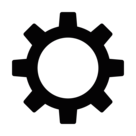




- With PEUGEOT Connect Radio: Navigate to the Settings menu, choose “Brightness,” adjust with arrows or slider, and the settings apply immediately.



- With PEUGEOT Connect Nav (With Lamps On): Select “Settings,” then “OPTIONS,” followed by “Screen Configuration,” and “Brightness” tab to adjust and save your settings.




- With PEUGEOT i-Connect Advanced – PEUGEOT i-Connect: Go to Settings > Brightness in the touch screen application, adjust in the “Cockpit” category, and save.

Each system offers a straightforward method to adjust brightness, enhancing your driving experience by ensuring your vehicle’s displays are always clear and comfortable to read.
Data Displayed On the Instrument Panel

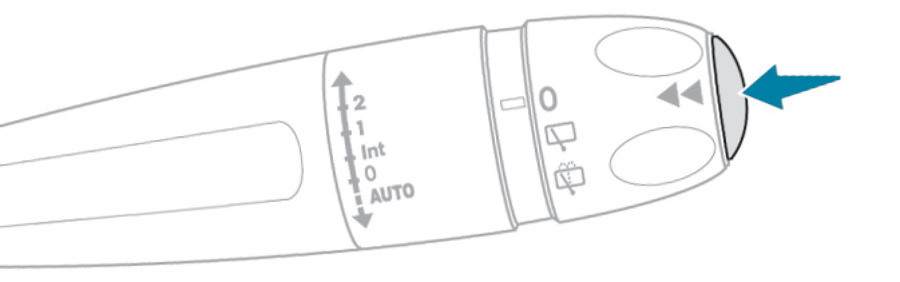
What is the Instrument Panel Display in Peugeot 208?
The instrument panel in your Peugeot 208 is designed to provide key information about your vehicle’s performance and trip data, ensuring a comprehensive driving experience. The display functionality differs based on the type of instrument panel your vehicle is equipped with.
For Vehicles with Dials on the Instrument Panel
In models featuring instrument panels with dials, accessing trip computer data is straightforward. Simply press the end of the wiper control stalk to cycle through the trip computer data. This feature allows drivers to easily monitor their vehicle’s performance and efficiency without navigating through complicated menus.
For Vehicles with a Digital Instrument Panel
Peugeot 208 models equipped with a digital instrument panel offer a more dynamic way to view trip computer data. By selecting the “Personal” display mode, trip computer data is constantly shown, giving drivers real-time access to their vehicle’s metrics. In other display modes, pressing the end of the wiper control stalk will temporarily present this data in a dedicated window, ensuring you have access to crucial information when needed.
What Are Display Tabs and End of Trip Information?
By pressing the button located on the end of the wiper control stalk, you can access various tabs that provide detailed information about your current trip and vehicle status, including:
Current Information: Displays driving range (for petrol engines), current consumption, Stop & Start time counter (for petrol engines), and the percentage of the journey traveled in all-electric driving mode (for hybrid models).
Trips “1” and “2”: Show average speed, average fuel consumption, and distance traveled for each trip.
When the ignition is switched off, an additional page, known as the end of trip page, automatically appears on the instrument panel. This page offers a summary of the last trip, including range, trip time, distance traveled, percentage of the journey traveled in all-electric driving mode (for hybrid models), and average consumption.
This comprehensive data display on the instrument panel of the Peugeot 208 is essential for drivers looking to maintain awareness of their vehicle’s performance and efficiency, aiding in better driving habits and vehicle maintenance.
Trip Reset

What Does Trip Reset Do on Peugeot 208?
Resetting trip data in your Peugeot 208 is a simple process, allowing you to track the distance, fuel consumption, and other metrics for new journeys accurately. Whether you’re looking to monitor your efficiency for a particular trip or just prefer to keep a clean slate, here’s how you can reset your trip information.
What Are Steps to Reset Trip “1” and “2” on Peugeot 208?
To reset the trip data for either Trip “1” or Trip “2,” follow these steps:
- Navigate to the desired trip’s data on your instrument panel. This can be done by pressing the end of the wiper control stalk until the trip you wish to reset is displayed.
- Once the desired trip information is on display, press and hold the button located on the end of the wiper control stalk for more than 2 seconds.
Trips “1” and “2” function independently, meaning you can reset one without affecting the data stored in the other. This feature is particularly useful for drivers who wish to track specific types of journeys separately, such as city versus highway driving, or personal versus business trips.
What is The Importance of Resetting Trip Data on Peugeot 208?
Resetting trip data in your Peugeot 208 is crucial for maintaining accurate records of your vehicle’s performance over different journeys. It allows you to:
Monitor Fuel Efficiency: Understand how different driving conditions or behaviors impact your vehicle’s fuel consumption.
Track Distance: Keep precise records of the distance traveled for personal, business, or maintenance purposes.
Improve Driving Habits: By monitoring trip data, you can make adjustments to your driving style to enhance fuel efficiency and reduce wear and tear on your vehicle.
Regularly resetting and monitoring your trip data can lead to a more informed driving experience, helping you to optimize your Peugeot 208’s performance and efficiency.
Definitions
What Are The Key Terms on Your Peugeot 208’s Instrument Panel?
When navigating the instrument panel of your Peugeot 208, you’ll encounter various terms related to your vehicle’s performance and efficiency. Here’s a breakdown of these terms to help you better understand what they signify and how they can inform your driving experience.
Range

The Range indicates the estimated distance your Peugeot 208 can still travel with the remaining fuel in the tank or, for electric models, the remaining battery charge. This calculation is based on the average fuel consumption over the last few miles or kilometers traveled. It’s important to note that this value can change with alterations in driving style or terrain. When the range falls below 19 miles (30 km), the display will show dashes, and the range is recalculated and displayed again after refueling with at least 5 liters of fuel, provided it exceeds 62 miles (100 km). Permanent dashes in place of numbers indicate a malfunction, requiring consultation with a PEUGEOT dealer or qualified workshop.
Current Consumption


Current Consumption measures the vehicle’s fuel efficiency in real-time, calculated over the last few seconds. This function is available at speeds above 19 mph (30 km/h) for petrol vehicles and provides insights into how efficiently the car is using fuel or electricity at any given moment.
Average Fuel Consumption


Average Fuel Consumption is the average efficiency calculated since the last trip computer reset. This metric is crucial for understanding your vehicle’s overall fuel or energy usage, allowing you to gauge how different driving habits or conditions affect fuel efficiency.
Average Speed

Average Speed reflects the mean speed of your vehicle calculated since the last reset of the trip computer. Monitoring this can help you understand your driving patterns, including the balance between highway and city driving.
Distance Travelled

Distance Travelled indicates the total distance covered by the vehicle since the last trip computer reset. This information is valuable for tracking the length of trips or monitoring vehicle usage over specific periods.
Stop & Start Time Counter

For vehicles equipped with the Stop & Start function, the Stop & Start Time Counter tracks the cumulative time your vehicle has spent in STOP mode during a journey, resetting with each ignition cycle. This feature highlights the efficiency gains from the Stop & Start technology, which reduces fuel consumption and emissions by automatically turning off the engine when the vehicle is stationary.
Understanding these terms and how they relate to your Peugeot 208’s operation can help you optimize your driving for efficiency, safety, and vehicle longevity.
Touch Screen
What is the Touch Screen in Your Peugeot 208?
The touch screen system in the Peugeot 208 is a central hub for accessing and controlling various vehicle functions, enhancing both your driving experience and the functionality of the car. It offers an intuitive interface for managing a wide range of features:
What Are The Key Features Accessible Through the Touch Screen on Peugeot 208?
Time and Outside Temperature Display: Always visible on the screen, with a blue warning lamp indicating when there’s a risk of ice, ensuring you’re well-informed about external conditions.
Heating/Air Conditioning System Controls: Easily adjust the temperature inside your vehicle for optimal comfort.
Vehicle Functions and Equipment Setting Menus: Customize your driving experience by altering vehicle settings directly through the touch screen.
Audio System and Telephone Controls: Manage your entertainment and communication effortlessly, with displays for related information.
Visual Manoeuvring Aid Functions: Enhance your parking and driving with visual aids like parking sensor information, making difficult maneuvers simpler and safer.
Internet Services: Stay connected with access to internet services, keeping you informed and entertained.
Navigation System Controls (depending on the version): Direct access to navigation controls and related information, helping you find your way easily.
Safety Recommendations and Maintenance Tips:
For safety reasons, it is strongly advised to stop the vehicle before interacting with functions on the touch screen that require prolonged attention. While driving, some functions may be restricted to ensure your focus remains on the road.
The touch screen in your Peugeot 208 uses capacitive sensing technology, designed for touch sensitivity and precision. To maintain its responsiveness and care for the screen, adhere to the following guidelines:
Avoid Using Pointed Objects: Interacting with the touch screen using sharp or pointed objects can damage its surface.
Do Not Touch With Wet Hands: Moisture can affect the touch screen’s functionality and potentially damage the system.
Cleaning: Use a soft, clean cloth for cleaning the screen. Harsh cleaning agents or abrasive cloths should be avoided to prevent scratches or other damage.
Understanding and correctly utilizing the touch screen system in your Peugeot 208 not only enhances the convenience and enjoyment of your driving experience but also ensures the longevity and reliability of the technology.
With Touch screen 10″ & Bluetooth Radio & Telephone
The 10″ touch screen system in your Peugeot 208, equipped with Bluetooth Radio and Telephone, stands as a central control panel for managing a myriad of vehicle functions and settings. Understanding its principles and navigation can significantly enhance your driving experience. Here’s how to make the most of it.
How to Navigate Menus and Functions?

Accessing Menus: Utilize the buttons located below the touch screen to enter the menus. Subsequent options within these menus can be selected directly from the touch screen.

Climate and Driving Menus: For direct access to the Climate or Driving menus, specific buttons situated below the touch screen are provided for your convenience.

Multiple Pages: Some menus extend across two pages. In such cases, the “OPTIONS” button allows access to the additional page. The system automatically returns to the first page if no action is taken for a few moments on the second page.
Activating/Deactivating Functions: To toggle a function on or off, simply select “OFF” or “ON”.
Configuring Functions and Adjusting Settings:

Configuring Functions: To adjust the settings of a particular function, follow the prompts and options provided on the touch screen. Additional information for each function can be accessed to aid in configuration.

Volume Control: Volume adjustments or muting the system can be easily managed during the configuration process.
Exploring the Menus:
Quick Menu Access: A three-finger tap on the touch screen displays all menu buttons, providing a quick overview and access to different functionalities.

Radio/Media and Climate Controls: Directly manage your media and climate settings, including temperature and airflow, from their respective menus. Detailed guidance is available in the manual sections dedicated to manual or automatic air conditioning systems.

Navigation: For vehicles equipped with CarPlay® or Android Auto, navigation is seamlessly integrated into the touch screen system.

Driving Functions and Vehicle Settings: These are categorized into two tabs, allowing for the activation, deactivation, and customization of various driving aids and vehicle preferences.


Telephone and Applications: Stay connected and access configurable equipment and applications directly through the touch screen.
This touch screen system is designed to put a wide range of controls at your fingertips, making your Peugeot 208 more enjoyable and intuitive to drive. For detailed information on utilizing these features to their fullest, refer to the sections describing the audio and telematics systems within your vehicle’s manual. Embrace the convenience and advanced functionality that your Peugeot 208 offers through its innovative touch screen technology.
With PEUGEOT Connect Radio / PEUGEOT Connect Nav
The PEUGEOT Connect systems, encompassing both Radio and Navigation (Nav), offer a sophisticated interface for managing your vehicle’s entertainment, navigation, and settings. Understanding how to navigate these systems will enhance your driving experience, ensuring you make the most of the technology at your fingertips.
What Are The Key Navigation Principles on Peugeot 208?
Multi-Page Menus: Some menus extend across two pages. Use the “OPTIONS” button to navigate to the second page. If no action is taken on the second page, the system automatically reverts to the first page to ensure ease of use.
Function Activation/Deactivation: Toggle any function by selecting “OFF” or “ON.” This simple mechanism allows for quick adjustments to your vehicle’s settings.
Function Configuration: Dive deeper into each function to configure settings to your preference and access additional information to maximize utility.
Menu Overview:
Three-Finger Touch Access: Quickly display all menu buttons by touching the screen with three fingers, providing an overview of the system’s capabilities.
Radio/Media and Climate Control: Adjust the entertainment system and climate settings directly through the touch screen. Detailed adjustments for temperature and air flow can be found in the manual air conditioning or automatic air conditioning sections.
Navigation: Available on equipped models, this function provides directions and route options to get you to your destination efficiently.
Driving/Vehicle Settings: Organized into “Driving functions” and “Vehicle settings tabs, these menus allow you to activate, deactivate, and adjust various driving aids and preferences.
Telephone and Applications: Stay connected with telephone functionalities and access additional vehicle features through various applications.
Main Settings: Customize your audio system, touch screen, and digital instrument panel settings from one convenient location.
Information and Energy Menus:
Information Banner: Certain information, such as time, outside temperature, air conditioning settings, and radio media information, is perpetually displayed on the touch screen banner for easy access.
Energy Menu (Electric Vehicles): Exclusive to models with PEUGEOT Connect Nav, the Energy Menu showcases a real-time representation of the electric drive train’s operation, including driving mode, electric motor status, battery charge level, and energy flows. It provides a visual depiction of energy consumption and recovery, enhancing your understanding of the vehicle’s efficiency.
Charging and Energy Statistics:
Charging Page: For electric vehicles, program deferred charging according to your needs, helping you take advantage of off-peak electricity rates or ensure your vehicle is ready when you need it.
Energy Statistics: Monitor your electrical energy consumption with detailed statistics, including energy consumed and recovered, presented in a clear, visual format. Adjust the displayed time scale to view short-term or long-term trends, aiding in efficient driving habits.
The PEUGEOT Connect systems are designed to offer a seamless and intuitive interface, enriching your journey with easy access to essential functions and information. Whether adjusting the climate, navigating to a new destination, or monitoring your vehicle’s energy usage, these systems put control at your fingertips.
With PEUGEOT i-Connect Advanced – PEUGEOT i-Connect
The PEUGEOT i-Connect Advanced system redefines your driving experience by integrating sophisticated technology with ease of use. This system is designed to offer you comprehensive control over the vehicle’s features, ensuring a seamless interaction between you and your Peugeot. Here’s a closer look at how to navigate and utilize this innovative interface.
What Are The Key Features and Navigation on Peugeot 208?
Home Page Access: Easily access one of the home pages, with a simple gesture to return to the first home page for convenience.
Climate and Driving Aids: Direct access to the Climate application and driving aids shortcuts allows for quick adjustments to your environment and the use of essential safety features.
Quick Settings Swipe: Swipe down from the upper edge of the touch screen to access a list of quick settings, such as Brightness and Diagnostics, similar to a smartphone interface.
Applications Wall: A three-finger press on the touch screen displays the applications wall, providing an overview of all available applications and functionalities.
Context Menu: Show or hide the context menu as needed, with easy navigation back to the previous page.
Functionality and Customization:
Function Status Change: To activate or deactivate a function, simply press its corresponding line. A slider movement confirms the activation or deactivation.
Additional Information and Parameters: Gain access to detailed information on each function, along with the ability to adjust its parameters for a tailored experience.
Adding/Removing Shortcuts: Customize your interface by adding or removing shortcuts, allowing for quick access to frequently used features.
Volume and Power Controls:
System Power: Turn the system on or off with a short press, depending on the ignition status. A long press starts standby mode, muting the sound and turning off screens and clock display.
Volume Adjustment: Easily adjust the volume with a rotational gesture.
Applications and Functions:
ADAS: Activate, deactivate, and configure driving aid functions to enhance safety and driving comfort.

Climate Control: Manage temperature and airflow settings directly through the touch screen. For more details, refer to the Air Conditioning section of your vehicle’s manual.

Settings: Access the main settings for the audio system, touch screen, and digital instrument panel, including exterior lighting, vehicle access, and safety functions configuration.

Energy Management: The Energy application offers insights into the charging system, energy flow, consumption statistics, and deferred charging for electric vehicles.
Energy Application Insights:
Flow: A real-time representation of the electric drive train’s operation, including active driving mode, electric motor status, and energy flows, visually distinguishes energy consumption (blue) from energy recovery (green).
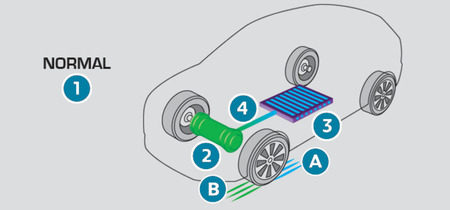
Statistics: View electrical energy consumption statistics in an easy-to-understand graphical format, highlighting the energy consumed and regenerated.
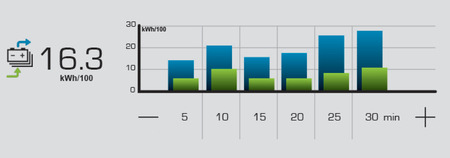
Charging: Program deferred charging to optimize battery life and efficiency.
The PEUGEOT i-Connect Advanced system is engineered to enhance the interface between your vehicle and its many features, ensuring that control, comfort, and efficiency are always within reach. By familiarizing yourself with its functionalities, you can unlock the full potential of your Peugeot, making every drive a truly connected experience.
Remotely Operable Additional Functions (Electric)
How to Remote Control via the MYPEUGEOT APP on Peugeot 208?

The MYPEUGEOT APP offers Peugeot electric vehicle owners a suite of remote functionalities, enhancing convenience and control. This application allows you to manage your vehicle’s features directly from your smartphone, provided you’re in a country where these services are available. Here’s a breakdown of what you can do with the MYPEUGEOT APP and how to get started.
Available Functions:
Battery Charging Management: Schedule charging sessions at your convenience to take advantage of off-peak electricity rates or ensure your vehicle is ready when you need it.
Temperature Pre-conditioning: Pre-heat or pre-cool your vehicle’s cabin to the perfect temperature before you even step inside, enhancing comfort from the moment you start your journey.
Viewing Statistics: Track your driving statistics to monitor efficiency, usage patterns, and more, helping you to drive more effectively.
State of Charge and Range: Keep an eye on your vehicle’s current charge level and estimated range, ensuring you’re always prepared for your next trip.
How to Use MYPEUGEOT APP on Peugeot 208?
Download the App: Visit the Apple App Store or Google Play Store and search for the MYPEUGEOT APP. Download and install the app on your smartphone.


Create an Account: Open the app and follow the prompts to create a new account. You’ll need to provide some basic information to get started.
Vehicle Registration: Enter your vehicle’s identification number (VIN), which can be found on your vehicle registration certificate. This step links your vehicle to the app, enabling remote functionalities.
Considerations for Network Coverage:
For the MYPEUGEOT APP’s remote features to function, your vehicle must be located within an area covered by the mobile network. Here are some important points to remember:
Network Dependency: The app’s ability to communicate with your vehicle depends on network availability. Make sure your vehicle is parked in an area with good mobile network coverage.
Underground Parking Limitations: Vehicles parked in locations with no network coverage, like underground car parks, may not communicate with the app. You might receive a message indicating that the connection could not be established.
In conclusion, being familiar with the Peugeot 208 warning lights and their meanings is essential for every owner. Regularly monitoring these indicators and taking prompt action when they appear can help prevent major issues and maintain your vehicle’s performance. By following the guidance provided in this review, you can ensure a safer and more reliable driving experience with your Peugeot 208.
Peugeot 208 warning lights are categorized into three types: red, orange, and blue/green warnings. For a detailed guide on each type, refer to our comprehensive resources. Learn more about the Peugeot 208 indicators red warnings, Peugeot 208 indicators orange warnings, and Peugeot 208 warning lamps blue and green warnings. These guides offer in-depth insights into the performance and features of the Peugeot 208, helping you make informed decisions about your vehicle.
Check our Instagram for more!

