Table of Contents
- Peugeot 508 Warning Lights: Total Distance Recorder
- Lighting Dimmer
- Peugeot 508 Warning Lights: Trip Computer
- Data Displayed On The Instrument Panel
- Trip Reset
- Definitions for Trip Computer Data on a Peugeot 508
- Peugeot 508 Warning Lights: 10-Inch Touch Screen
- Energy Application
- Remotely Operable Additional Functions (Rechargeable hybrid)
Welcome to our Peugeot 508 Warning Lights review, where we explore the essential indicators on your vehicle’s dashboard to ensure a safe and efficient driving experience. Understanding these warning lights is crucial for maintaining your Peugeot 508, as they provide vital information about the car’s performance and any potential issues that may arise. In this guide, we will walk you through the meanings and functions of key warning lights, such as the total distance recorder, lighting dimmer, and trip computer, helping you to make the most of your driving experience.
Peugeot 508 Warning Lights: Total Distance Recorder
What Does the Total Distance Recorder Mean on a Peugeot 508?
The total distance recorder on your Peugeot 508 measures the total distance traveled by the vehicle since its initial registration. This information is crucial for keeping track of your vehicle’s usage and maintenance schedule.
How is the Total Distance Displayed on Peugeot 508?
With the Ignition On: The total distance is displayed at all times.
After Switching Off the Ignition: The total distance remains displayed for 30 seconds.
When the Driver’s Door is Opened: The total distance is displayed.
When the Vehicle is Locked or Unlocked: The total distance is displayed.
Changing Distance Units When Traveling Abroad
When traveling abroad, you may need to change the distance units (miles or kilometers) to comply with the local country’s official unit (mph or km/h). The displayed speed must be in the local country’s official unit.
How to Change Distance Units:
- Access the Screen’s Configuration Application: This can be done with the vehicle stationary.
- Select the Appropriate Units: Change the unit to either miles or kilometers as required.
Total Distance Recorder in Rechargeable Hybrid Vehicles
For rechargeable hybrid vehicles, the total distance recorder is accessible only from the trip computer. For more information on how to access and use the trip computer, refer to the corresponding section in your vehicle’s manual.
Lighting Dimmer
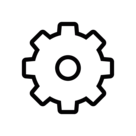
What Does the Lighting Dimmer Do on a Peugeot 508?
The lighting dimmer on your Peugeot 508 is a versatile feature that enhances your driving experience by allowing you to manually adjust the brightness of the vehicle’s instrument panel and other control displays. This feature is particularly important because it helps you maintain optimal visibility and comfort regardless of the external lighting conditions. Whether you’re driving during bright daylight, at dusk, or in the dark, the ability to fine-tune the brightness ensures that your eyes are not strained and that you can easily read the dashboard information without distraction.
The lighting dimmer becomes especially useful during night driving or when transitioning between brightly lit and darker environments, such as moving from a well-lit street to a dimly lit area. Adjusting the brightness also helps reduce glare from the instrument panel, which can be distracting or uncomfortable during night driving. This control is an essential aspect of personalizing your driving environment, allowing you to maintain focus on the road ahead.
How to Adjust the Brightness Using the Lighting Dimmer on a Peugeot 508
To optimize your driving experience by adjusting the brightness of the instruments and controls on your Peugeot 508, follow these detailed steps:
Access the Settings Menu:
Begin by navigating to the Settings menu on your Peugeot 508’s touch screen. This menu is your gateway to customizing various aspects of your vehicle’s operation, including the lighting settings.
Select Brightness:
Within the Settings menu, locate and select the Brightness option. This is usually found under the “Cockpit” category, which encompasses various settings related to the driver’s immediate environment. By accessing this section, you’re taking control over how bright or dim the instrument panel and control displays will be.
Adjust the Brightness:
Once in the Brightness application, you will see a slider or similar control that allows you to adjust the level of brightness. You can slide this control left or right to decrease or increase the brightness as needed. The adjustment can be made in small increments, allowing for fine-tuning to match the current ambient light conditions perfectly. Whether you prefer a dimmer display for night driving to reduce glare or a brighter display during daytime for better visibility, this control gives you the flexibility to set it just right.
Consider Different Driving Conditions:
It’s important to remember that different driving conditions may require different brightness settings. For example, on a bright, sunny day, you might need to increase the brightness so that the information on the instrument panel is clearly visible despite the glare from the sun. Conversely, during nighttime driving or in dimly lit environments, lowering the brightness can prevent the dashboard lights from being too harsh on your eyes, allowing for a more comfortable and safer driving experience.
Test and Adjust as Needed:
After making adjustments, it’s a good idea to test the new settings under different lighting conditions. Drive with the new settings during the day and night to ensure that the brightness level is comfortable and practical for both. You can always return to the settings and make further adjustments if necessary.
Peugeot 508 Warning Lights: Trip Computer

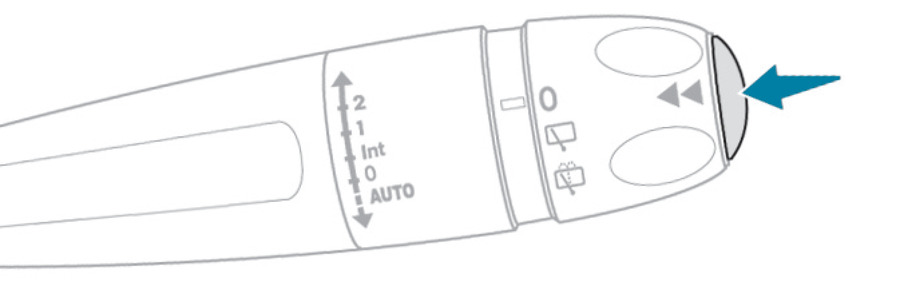
What Does the Trip Computer Display on a Peugeot 508?
The trip computer on your Peugeot 508 is an essential tool that provides you with detailed information about your driving and vehicle performance during your trips. This onboard system is designed to help you monitor various aspects of your journey, allowing you to manage your driving more efficiently, optimize fuel consumption, and ensure a smooth and safe driving experience. By regularly checking the trip computer, you can gain insights into your driving habits and make adjustments that could lead to improved vehicle performance and fuel efficiency.
Information Displayed by the Trip Computer on a Peugeot 508
The trip computer on your Peugeot 508 provides a comprehensive set of data that covers several key metrics related to your trip. These metrics include:
Range:
The range is an estimate of the distance you can still travel with the remaining fuel in your tank. This value is calculated based on your current fuel consumption rate and is dynamically updated as you drive. Monitoring the range helps you plan refueling stops and avoid running out of fuel unexpectedly, especially during long trips.
Fuel Consumption:
The trip computer displays both current and average fuel consumption rates.
Current Fuel Consumption: This value shows how much fuel your vehicle is using at any given moment, typically expressed in liters per 100 kilometers (L/100 km) or miles per gallon (MPG). It’s a real-time indicator that changes based on driving conditions, speed, and driving habits.
Average Fuel Consumption: This value is calculated over the course of the trip, providing an overall view of how efficiently you’re driving. By comparing current and average consumption, you can adjust your driving style to reduce fuel usage and increase efficiency.
Average Speed:
The trip computer also tracks your average speed for the current trip. This metric is useful for understanding your driving pace over a period and can help in planning future trips or assessing the impact of traffic conditions on your journey. A consistent average speed typically indicates smoother driving conditions, whereas significant variations might suggest frequent stops or changes in driving speed.
How to Access Trip Computer Information on a Peugeot 508
Accessing the trip computer information on your Peugeot 508 is a simple process that allows you to quickly view the relevant data about your trip. Here’s how you can do it:
- Navigate to the Trip Computer:
- Use the controls on your instrument panel to navigate to the trip computer display. These controls are usually located on the steering wheel or stalks behind the steering wheel, allowing you to easily switch between different displays without taking your hands off the wheel.
- Review Information:
- Once you’ve accessed the trip computer, you can scroll through the available data to view different metrics. The information is typically displayed in a clear and concise format on the instrument panel, allowing you to monitor your driving performance in real-time. Depending on your preferences, you can focus on specific metrics such as range, fuel consumption, or average speed.
- Customizing the Display:
- Some models of the Peugeot 508 allow you to customize the trip computer display, selecting which metrics you want to view more prominently. This feature can be particularly useful if you’re focusing on improving a specific aspect of your driving, such as fuel efficiency or maintaining a steady speed.
Data Displayed On The Instrument Panel
How to View Trip Computer Data on a Peugeot 508 Instrument Panel?
The trip computer data on your Peugeot 508 provides important information about your driving and vehicle performance. This data can be accessed and viewed on the instrument panel.
Permanent Display in “Personal” Mode
When the “Personal” display mode is selected, trip computer data is permanently displayed on the instrument panel. This allows you to continuously monitor important driving information.
Temporary Display in Other Modes
In all other display modes, you can temporarily view the trip computer data by pressing the button on the end of the wiper control stalk. This action will bring up the data in a specific window on the instrument panel.
Displaying Different Tabs
Pressing the button on the end of the wiper control stalk will cycle through the following tabs:
Current Information:
- Total Driving Range: Displays the estimated distance you can travel with the remaining fuel (Petrol or Diesel).
- Current Consumption: Shows the current fuel consumption rate (Petrol or Diesel).
- Stop & Start Time Counter: Indicates the total time the Stop & Start system has been active (Petrol or Diesel).
- Electric Driving Mode Percentage: Displays the percentage of the current journey traveled in all-electric mode (Rechargeable hybrid).
Trips “1” and “2”:
- Average Speed: Shows the average speed for each trip.
- Average Fuel Consumption: Indicates the average fuel consumption for each trip.
- Distance Travelled: Displays the total distance traveled for each trip.
By using these features, you can effectively monitor and manage your driving habits, optimize fuel efficiency, and keep track of your vehicle’s performance.
Trip Reset

How to Reset the Trip Data on a Peugeot 508?
Resetting the trip data on your Peugeot 508 is a straightforward process that allows you to track your journey metrics from scratch. Whether you’re setting off on a long road trip, want to monitor your fuel efficiency over a specific route, or compare different legs of a journey, resetting the trip data gives you a fresh start. This can be particularly useful for evaluating your driving performance, tracking fuel consumption, or simply keeping an accurate record of distances traveled.
Steps to Display the Desired Trip on a Peugeot 508
Before resetting the trip data, you first need to display the trip you wish to reset. Your Peugeot 508 allows you to track two separate trips, labeled “Trip 1” and “Trip 2,” so you can manage and monitor different journeys or compare various driving scenarios.
Locate the Trip Control:
The trip data is controlled using the button located at the end of the wiper control stalk, which is typically situated on the right side of the steering column.
Cycle Through Trip Data:
To display the desired trip, press the button on the end of the wiper control stalk. Each press will cycle through the different trip computer data options displayed on the instrument panel, such as “Trip 1,” “Trip 2,” fuel consumption, average speed, and distance traveled.
Select the Desired Trip:
Continue pressing the button until either “Trip 1” or “Trip 2” is displayed, depending on which trip you want to reset. The information for the selected trip will appear on the instrument panel.
How to Reset the Trip Data on a Peugeot 508
Once you’ve selected the trip you wish to reset, follow these steps to clear the data:
- With the desired trip displayed on the instrument panel, press and hold the button on the end of the wiper control stalk. You will need to hold the button down for more than 2 seconds.
- After holding the button for the required time, the trip data for that specific trip (either “Trip 1” or “Trip 2”) will reset to zero. You’ll notice that the distance, average speed, and fuel consumption metrics all reset, allowing you to begin tracking your new journey or driving segment from scratch.
Monitoring Multiple Trips on a Peugeot 508
One of the key benefits of the Peugeot 508’s trip computer is the ability to manage and monitor two separate trips simultaneously. You can reset and track “Trip 1” and “Trip 2” independently, providing flexibility in how you manage your journey data. For example:
“Trip 1”: You might use this to monitor daily driving, such as commuting or running errands.
“Trip 2”: You could dedicate this trip to special occasions, such as a road trip or long-distance travel, allowing you to compare it against your daily driving.
By regularly resetting the trip data for each trip, you can keep detailed records of your driving habits. This data can help you:
Track Fuel Consumption: Understand how much fuel you’re using over specific distances, allowing you to adjust your driving habits to improve fuel efficiency.
Monitor Average Speed: Keep track of your average speed over different routes, which can be useful for planning future journeys or understanding how traffic conditions affect your driving time.
Measure Distance Traveled: Accurately log the distances you’ve driven during a particular period, which can be handy for business travel or personal records.
Definitions for Trip Computer Data on a Peugeot 508
Understanding the trip computer data on your Peugeot 508 helps you make the most of the information provided. Here are the key terms and their definitions:
Range (miles or km)

The range indicates the distance that can still be traveled with the fuel remaining in the tank. This is based on the average fuel consumption over the last few miles (kilometers) traveled.
Variation: The range value may change due to a shift in driving style or terrain, which can significantly impact current fuel consumption.
Low Range Alert: When the range falls below 19 miles (30 km), dashes are displayed.
Refueling Impact: After adding at least 5 liters of fuel, the range is recalculated and displayed if it exceeds 62 miles (100 km).
Malfunction: Dashes appearing permanently instead of numbers while driving indicate a malfunction. In this case, consult a PEUGEOT dealer or a qualified workshop.
Current Consumption (mpg, l/100 km, or km/l)

Current consumption is calculated during the last few seconds of driving. This function is only displayed at speeds above 19 mph (30 km/h).
Average Consumption (mpg, l/100 km, or km/l)

Average consumption is calculated since the last trip computer reset. This provides an overall fuel efficiency figure for the entire trip.
Average Speed (mph or km/h)

Average speed is calculated since the last trip computer reset, giving you an idea of your driving speed over the duration of the trip.
Distance Travelled (miles or km)

Distance traveled is calculated since the last trip computer reset, showing the total distance covered during the trip.
Stop & Start Time Counter (minutes/seconds or hours/minutes)

If your vehicle is equipped with the Stop & Start function, a time counter calculates the time spent in STOP mode during a journey. The counter resets each time the ignition is switched on.
Peugeot 508 Warning Lights: 10-Inch Touch Screen
What Can You Access with the 10-Inch Touch Screen on a Peugeot 508?
The 10-inch touch screen on your Peugeot 508 provides access to various features and functions, enhancing your driving experience through intuitive controls and comprehensive information displays.
Features and Functions
Time and Exterior Temperature: Always visible on the screen.
Heating/Air Conditioning Controls: Access and reminders of climate control settings.
Driving Aid and Safety Functions: Settings for driving aids, comfort, and safety functions.
Rechargeable Hybrid Vehicle Functions: Specific settings and information for hybrid models.
Visual Manoeuvring Aids: Display for parking sensors and camera feeds.
Interactive Handbook and Video Tutorials: Guides and tutorials for screen management, driving aids, and voice recognition.
Audio and Telephone Controls: Manage audio equipment and telephone with display of relevant information.
Connected Services: Access and information about connected services.
Navigation System: Controls and information display for the navigation system (depending on equipment).
Voice Recognition: Voice command functionality (depending on equipment).
Safety Recommendations
- Always stop the vehicle before performing operations requiring sustained attention.
- Some functions are not accessible while driving.
Touch Screen Use and Maintenance
Capacitive Sensing Technology:
- Do not use pointed objects.
- Avoid touching with wet hands.
- Clean with a soft, clean cloth.
Main Controls
Home Page Access: Quick access to home pages.

Climate Application: Direct access to climate settings.

Driving Aids Shortcuts: Direct access to driving aids settings.

Quick Settings: Swipe down from the top for settings like brightness and diagnostics.
Scrolling Text: Swipe with your finger, similar to a smartphone.
Three-Finger Tap: Displays the applications wall from any page.
Context Menu: Show or hide with a dedicated button.

Previous Page: Return to the previous screen.

Function Status Change: Tap the description to activate/deactivate a function (slider moves to the right for activation, left for deactivation).
Additional Information and Parameters: Access more details and settings for each function.
Shortcuts Management: Add or remove shortcuts as needed.
Applications

System Control Button:

- Short Press (Ignition Off): System on/off.
- Short Press (Ignition On): Mute/restore sound.
- Long Press (Ignition On): Start standby mode (mute sound, screens, and clock display off).
- Rotation: Adjust volume.
Applications Wall: Press the applications button to access various applications.
Driving Aid Systems (ADAS): Configure driving aids.

Climate Settings: Adjust temperature, airflow, etc.

Seat Comfort Functions: Manage seat features like massages.

Main Settings: Access settings for the audio system, touch screen, and digital instrument panel, as well as vehicle access and safety functions.

Energy Management: Access hybrid system features like energy flow, consumption statistics, deferred charging, and e-SAVE function.

Energy Application
What is the Energy Application on a Peugeot 508 Rechargeable Hybrid?
The Energy application on your Peugeot 508 provides detailed information and controls related to the operation and management of the hybrid system. Here’s a breakdown of the key features:
Energy Flow
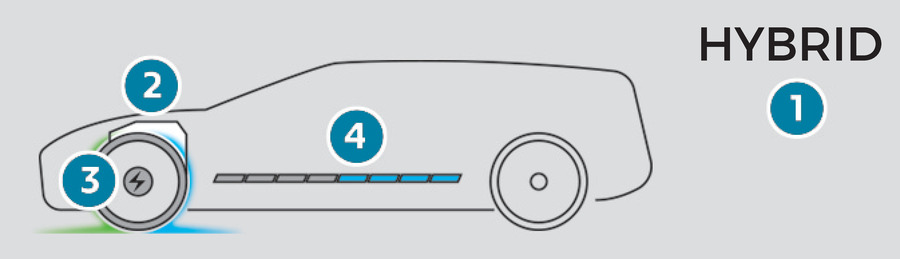
The Energy Flow page displays real-time operation of the rechargeable hybrid system, showing:
- Active Driving Mode: The current driving mode in use.
- Petrol Engine: Indicates when the petrol engine is active.
- Electric Motor(s): Shows the operation of the electric motor(s).
- Traction Battery Charge Level: Displays the current charge level of the traction battery.
Energy Flows Color Coding:
Blue: Represents 100% electrical energy.
White: Indicates energy from the petrol engine.
Green: Shows energy recovery during deceleration and braking.
Statistics
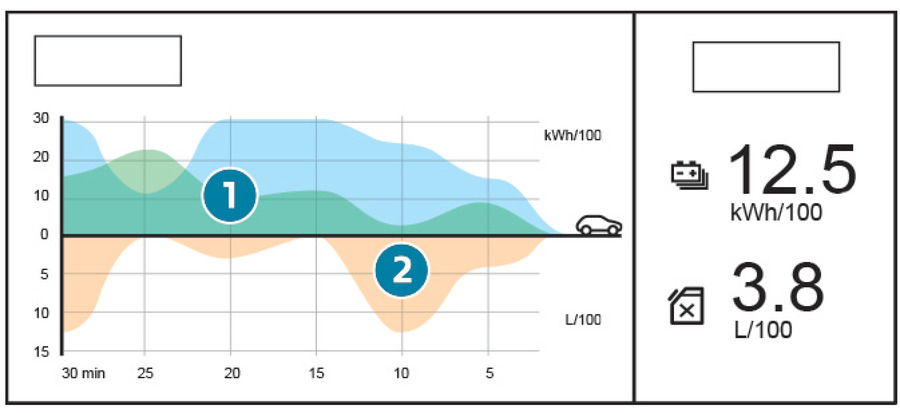
The Statistics page presents data on electrical energy and fuel consumption:
- Average Electrical Consumption: Displayed for the current trip (kWh/100 km) and historical values.
- Blue Graph: Energy consumed directly from the traction battery.
- Green Graph: Energy regenerated during deceleration and braking used to recharge the traction battery.
- Average Fuel Consumption: Displayed for the current trip (l/100 km) and historical values (orange graph).
Charging
The Charging page allows you to program deferred charging of the traction battery. For detailed instructions on charging, refer to the vehicle’s manual.
e-SAVE Function

The e-SAVE function lets you reserve all or part of the electrical energy in the traction battery for later use, such as driving through urban areas or zones reserved for electric vehicles.
Activating e-SAVE:
- Press ON: Activate the function.
- Select Range: Choose the electric range to reserve (6 miles/10 km, 12 miles/20 km, or the full range MAX).
Confirmation:
The activation of the function is confirmed by the lighting of an indicator lamp on the instrument panel and the display of the reserved energy in miles or kilometers.
Using Reserved Energy:
Choose Electric Driving Mode: Select this mode in the mode selector to use the reserved energy.
Note: If the requested range exceeds the available range (not recommended), the internal combustion engine will start to recharge the traction battery to the requested threshold, leading to excessive fuel consumption.
By understanding and effectively using the Energy application, you can optimize the performance and efficiency of your Peugeot 508 rechargeable hybrid.
Remotely Operable Additional Functions (Rechargeable hybrid)
What Are Remotely Operable Additional Functions for Peugeot 508 Rechargeable Hybrid?
The Peugeot 508 Rechargeable Hybrid offers several remotely operable functions through the MYPEUGEOT APP, enhancing convenience and control over your vehicle. These functions are available depending on the country of sale.
Available Functions
Using the MYPEUGEOT APP on your smartphone, you can:
Manage Traction Battery Charging: Schedule and control deferred charging of the vehicle’s traction battery.
Manage Temperature Pre-conditioning: Set the temperature of your vehicle before you start your journey.
View State of Charge and Range: Monitor the battery’s charge level and the remaining range of the vehicle.
Installation Procedure

To access these functions, follow these steps:
- Download the MYPEUGEOT APP:
- Visit the appropriate online store for your smartphone and download the app.
- Create an Account:
- Open the app and create a new user account.
- Enter Vehicle Identification Number (VIN):
- Enter the VIN, which is available on the vehicle registration certificate. For more information on identification markings, refer to the corresponding section in your vehicle’s manual.
Network Coverage
Ensure that your vehicle is in an area with mobile network coverage to use these remote features effectively. A lack of network coverage can prevent communication with your vehicle, such as when it is in an underground car park. If the app cannot establish a connection with the vehicle, it will display a message indicating the issue.
By using the MYPEUGEOT APP, you can remotely manage essential functions of your Peugeot 508 Rechargeable Hybrid, providing greater convenience and efficiency.
By familiarizing yourself with the Peugeot 508 warning lights, you can enhance your driving experience and ensure that your vehicle remains in optimal condition. Regularly checking and understanding these indicators allows you to take preventive measures and address issues before they escalate, ultimately contributing to your safety and peace of mind on the road.
Peugeot 508 warning lights are categorized into three types: red, orange, and blue/green warnings. For a detailed guide on each type, refer to our comprehensive resources. Learn more about the Peugeot 508 indicators red warnings, Peugeot 508 indicators orange warnings, and Peugeot 508 warning lamps blue and green warnings. These guides offer in-depth insights into the performance and features of the Peugeot 508, helping you make informed decisions about your vehicle.
Check our Instagram for more!


